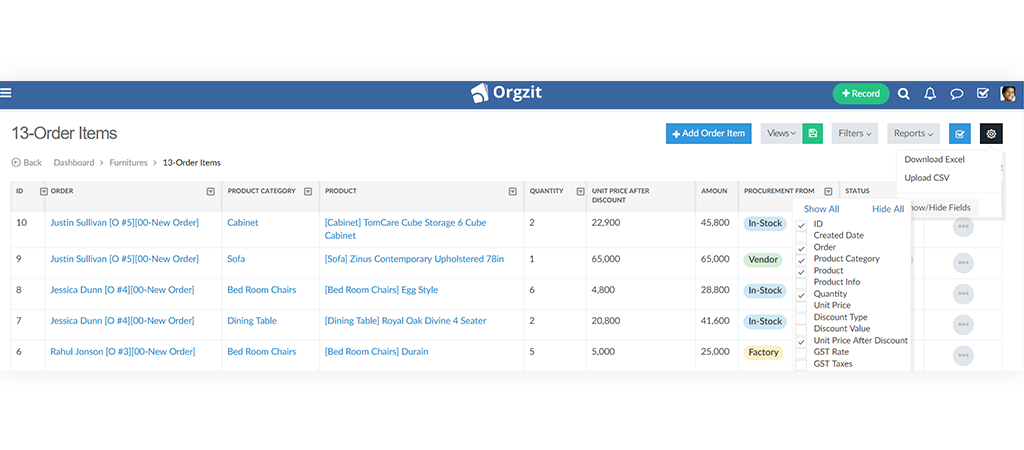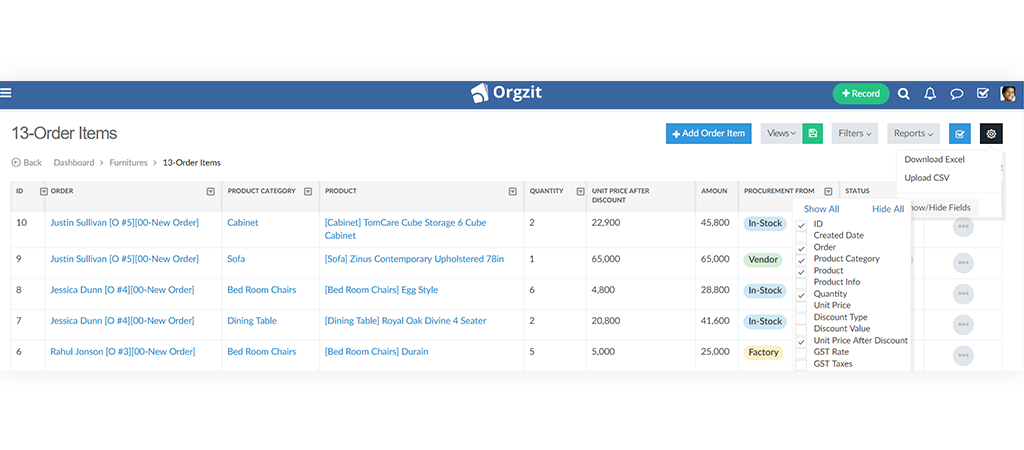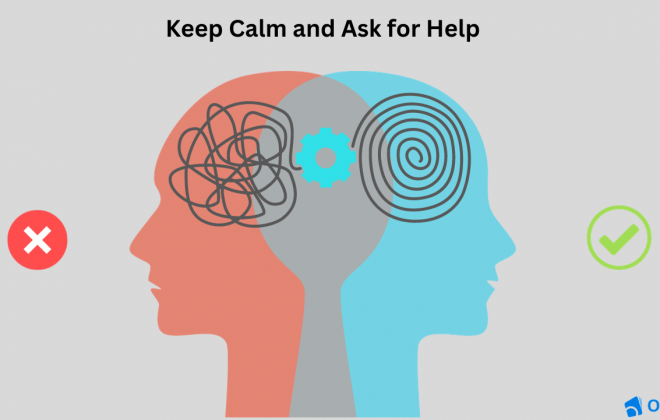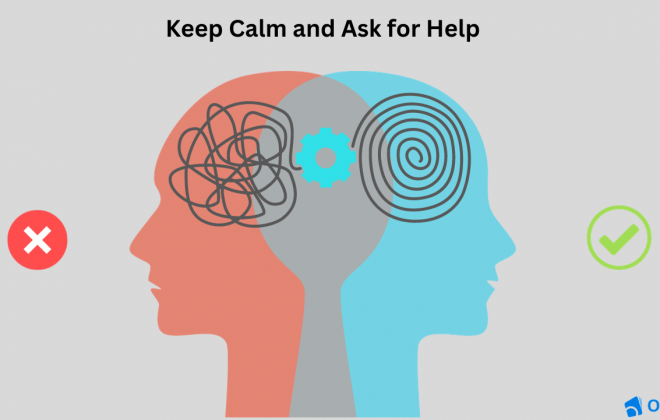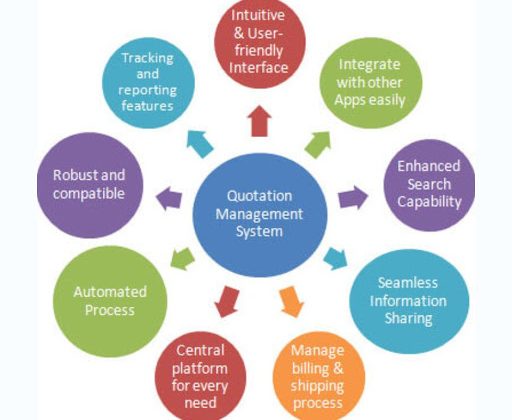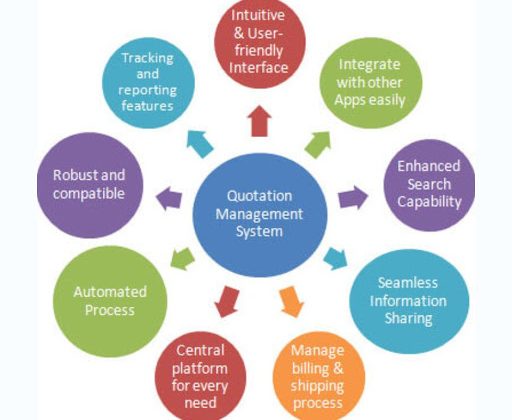Introducing Record Views – Quickly Switch to Columns Relevant to You
Use Record Views To Focus On The Information Relevant For You
What are record views?
Record Views is a new feature added to Orgzit. This feature enables you to create multiple views of the data, with the different views displaying different fields (or columns) of the data. The views can be given names and saved in the application, and you can quickly switch views with just a couple of clicks. Moreover, the application remembers the last view you used, and so the next time you access the same module, you can start from the previous view itself. In a way, the last view becomes your default view for future. This is very powerful because it allows different people to view different parts of the data in different ways. Furthermore, views can be saved in either public or private mode; public views are accessible to all users while private views are accessible only to you.
How are record views useful?
Record views help you quickly change the way you are looking at the data. This is very powerful in cases where the record is large and has a large number of fields. It allows you to see only those columns that are relevant for your work, thus reducing clutter and making you more productive. However, your colleagues in other departments may want to look at different aspects of the data; consider sales vs. operations. Your team can switch views with just a couple of clicks or create new views in a few clicks and save them for future use. It helps your entire team focus on the data that is relevant to them, thus increasing their, reducing distraction, improving efficiency and reducing errors.
How you can add record views?
Watch the simple video below to see how easy it is to create new views. The steps to create a new view are really simple and intuitive as follows:
- Browse to any app page
- Access the Show/Hide fields section by clicking on the settings button (gear icon) in the top right corner.
- Check the columns you want to see and uncheck those you don’t want to see
- Next to the Views button, a Save View button will become activated. Click on this Save View button.
- Enter the name you want to give to the new View, choose its visibility & save.
For example – Chris has an app named “Products” which has a default view showing too many columns of product data. Chris only wants to see the data related to product inventory. So, he selects the columns related to product inventory from the Hide/Show fields option and saves view with the name “Inventory”. Now, Chris and his team members can switch to the new Inventory view anytime to see the inventory specific fields.
We would love to hear from you about your feedback about the Record Views feature and how it is benefiting your team; please feel to reach out to us at collaborate@orgzit.com